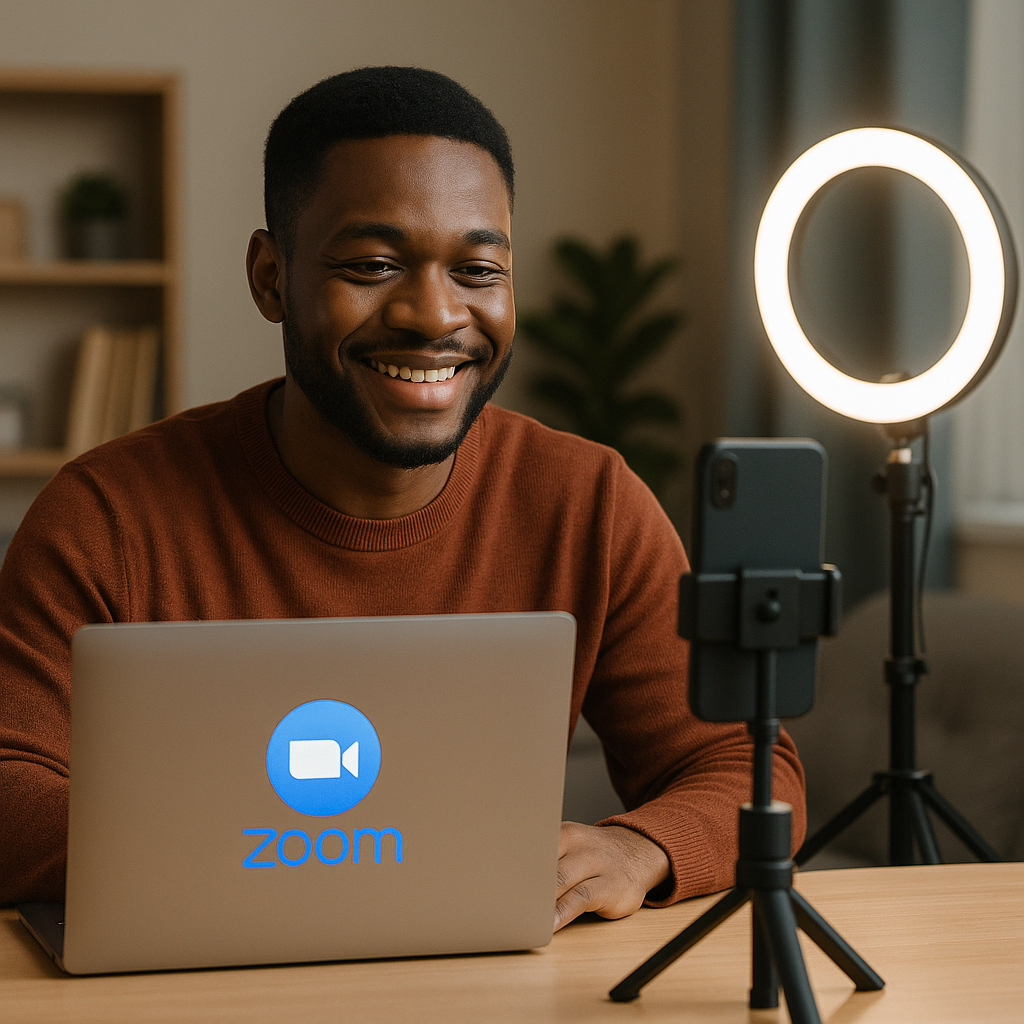How to Turn Your Smartphone Into a Webcam for Zoom & Live Streams
Want your Zoom calls or livestreams to look crisp and professional without buying a webcam? Good news, friend, your smartphone already has one of the best cameras you can use! Oh yes! With a few simple tools and apps, you can easily turn your phone into a webcam for work meetings, church services, YouTube, or social media streaming. Let’s walk through how to do it, step by step. Why Use Your Phone as a Webcam? Smartphones today (even older models) have better cameras than most built-in laptop webcams. With a good smartphone, you get: Sharper image quality (Full HD or even 4K) Better lighting adjustment Portability and flexibility, as you can use front or back camera easily Perfect for vlogging, online teaching, or business calls What You’ll Need To set this up properly, you only need a few basic items, all available at The Phonepreneur Global: A smartphone, android or iPhone A tripod or phone holder (like the L16 Wireless Selfie Tripod) A ring light for good lighting (try the 14-inch Ring Light) A microphone for clearer sound (we recommend the Q81 Wireless Microphone) A cable or Wi-Fi connection to connect the phone to your computer Optional but useful: A Bistar 30,000mAh Power Bank so your phone doesn’t die during long sessions. Step-by-Step Setup 1. Choose Your Connection Type You can connect your phone in two ways: Wired connection: Using a USB cable gives you faster, lag-free performance. Wireless connection: Great for flexibility. Just ensure both devices are on the same Wi-Fi network. 2. Install a Webcam App Depending on your phone type, download one of these apps: For Android: DroidCam, Iriun Webcam, or EpocCam For iPhone: Camo Studio or EpocCam Install the app both on your phone and computer. These apps make your PC recognize your phone as a webcam automatically. 3. Mount Your Phone Properly Use your tripod or mount to position your phone at eye level so that your video feels more natural. If you’re streaming, switch to the rear camera for better clarity. 4. Improve Lighting & Sound Even the best camera looks dull without good lighting. Turn on your ring light or sit near a window.Use the Q81 Wireless Microphone to eliminate background noise. This will instantly upgrade your audio quality. 5. Adjust Settings Inside Zoom, OBS, Google Meet or StreamYard: Go to Video Settings > Camera Choose your webcam app (e.g., “DroidCam Source”) Test your video and audio before going live Pro Tips for Nigerian Creators Use a power bank during long church streams, live worship, or business webinars. Close unnecessary apps to keep your phone cool. Switch to airplane mode + Wi-Fi to avoid interruptions from calls. Add a simple background for a clean, professional look. Bonus: Get a Ready-Made Creator Kit If you’re serious about content creation or online meetings, The Phonepreneur Global has bundled everything you need into one Content Creator’s Kit, including tripod, microphone, ring light, and power bank, all at a discounted price. Grab yours here — ₦160,000 (₦30,000 OFF for the first 50 buyers!) Rounding Off Your smartphone is far more powerful than you think. With the right tools and setup, you can stream, teach, and meet with stunning clarity, with no webcam required!!! So whoever you are, a pastor livestreaming church service, a teacher hosting virtual classes, or a vlogger connecting with your audience, your next great video can start right from your phone. Ready to upgrade your setup? Visit The Phonepreneur Global, your trusted gadget plug for iPhones, Androids, computers, creator kits, and all digital accessories in Nigeria.
How to Turn Your Smartphone Into a Webcam for Zoom & Live Streams Read More »