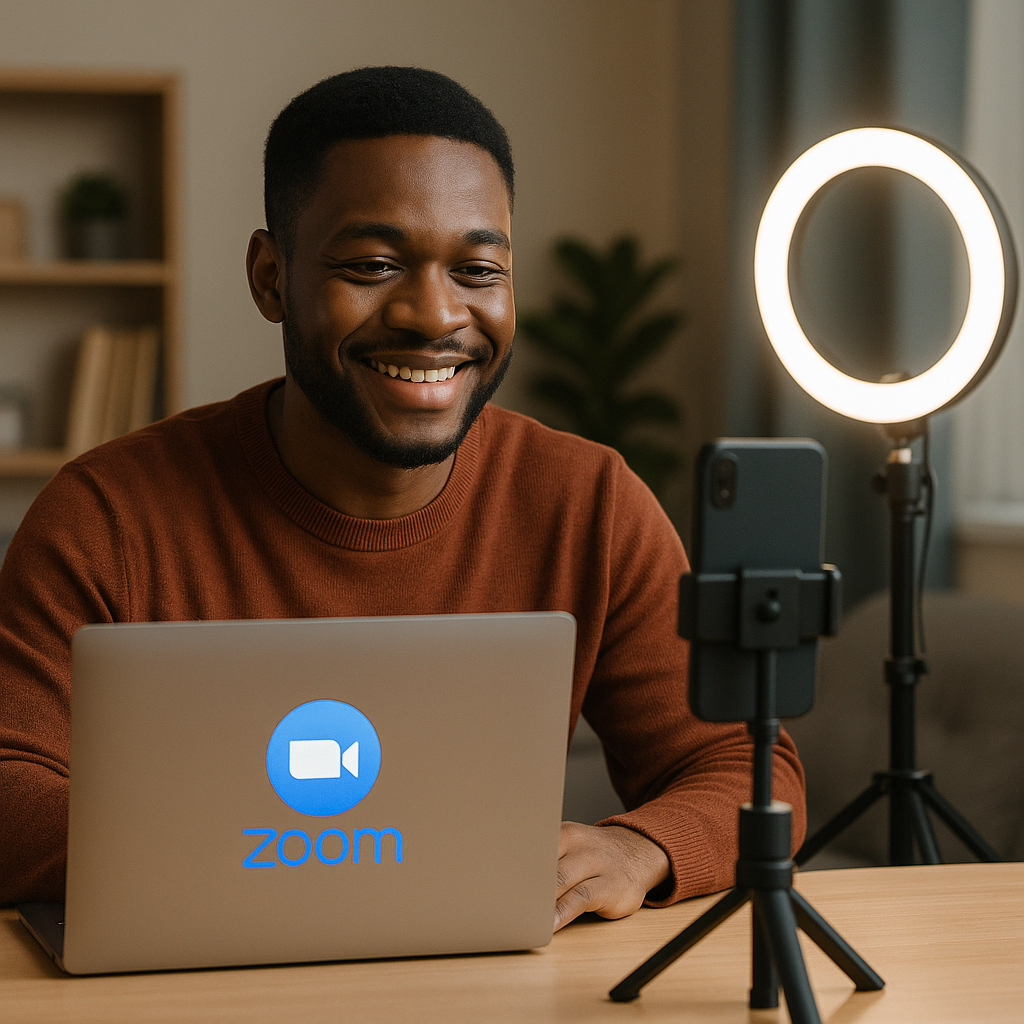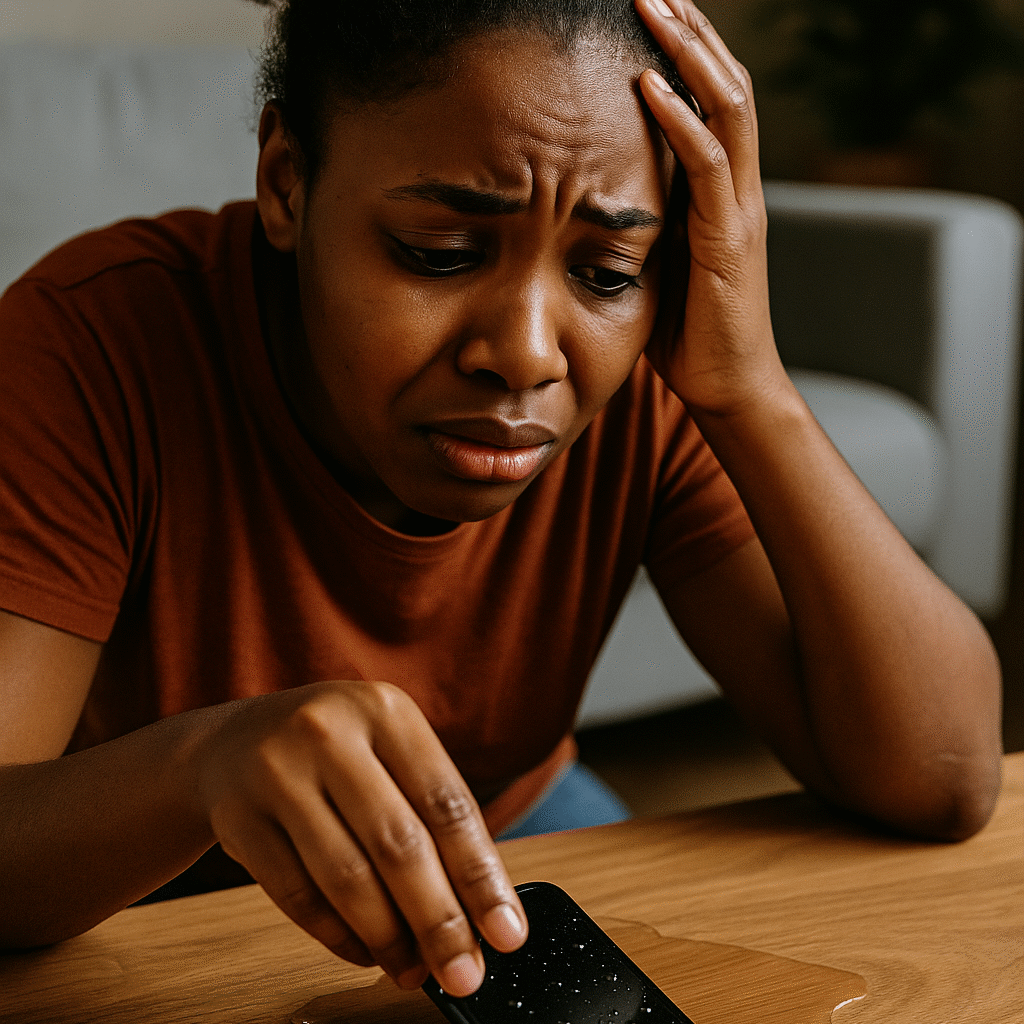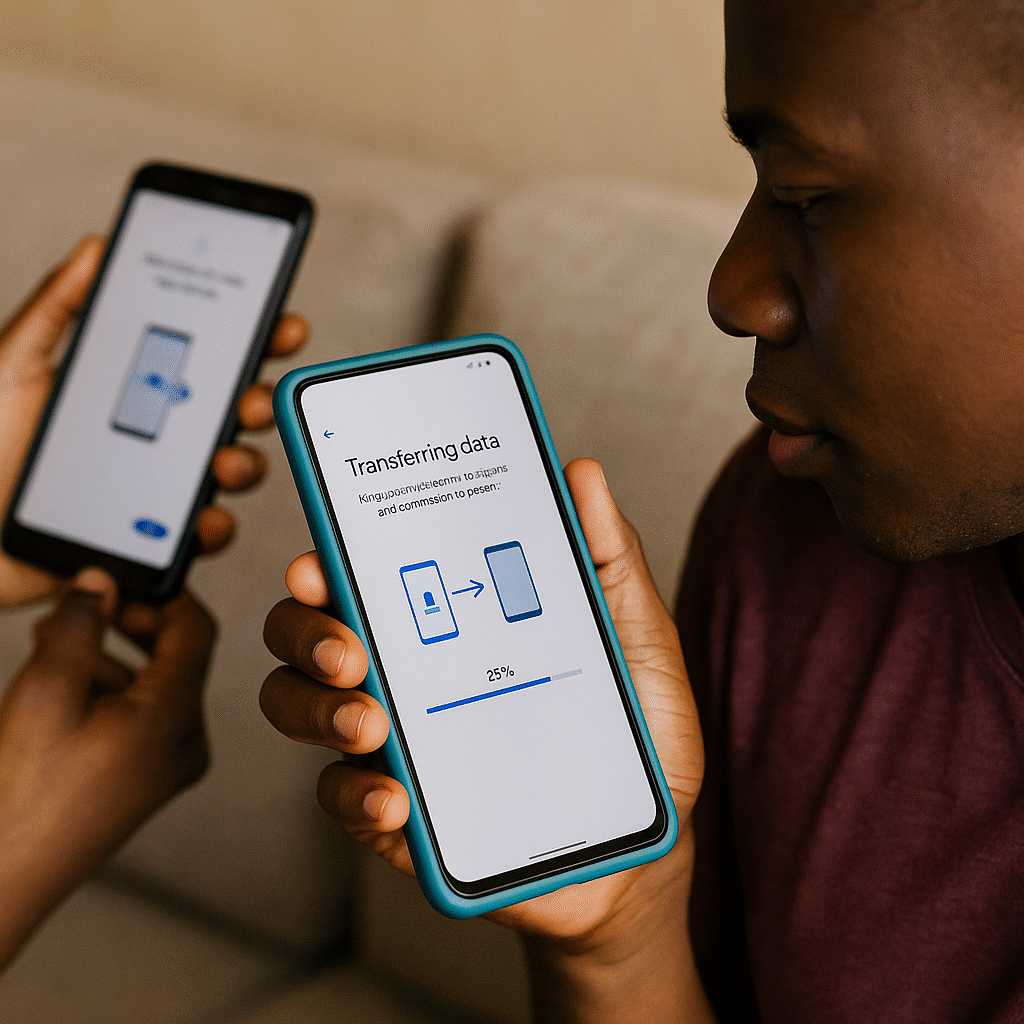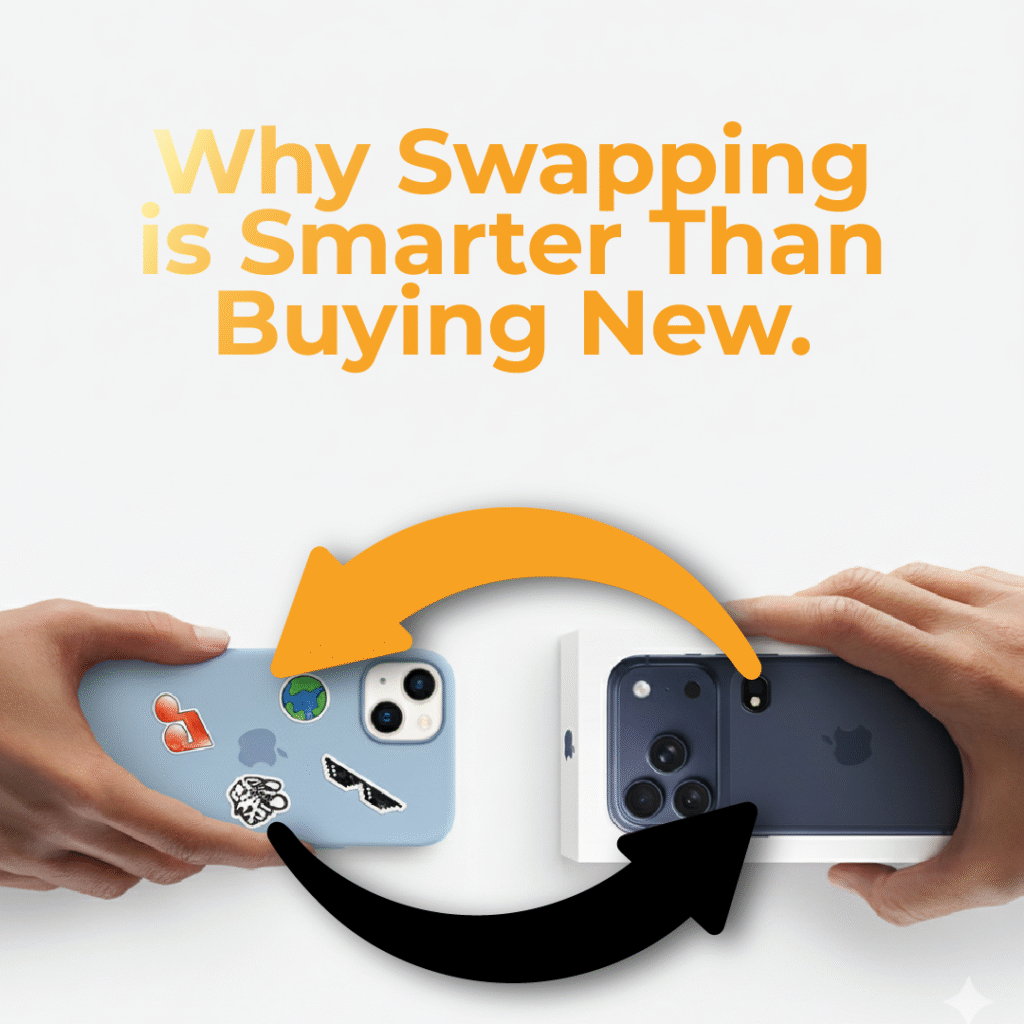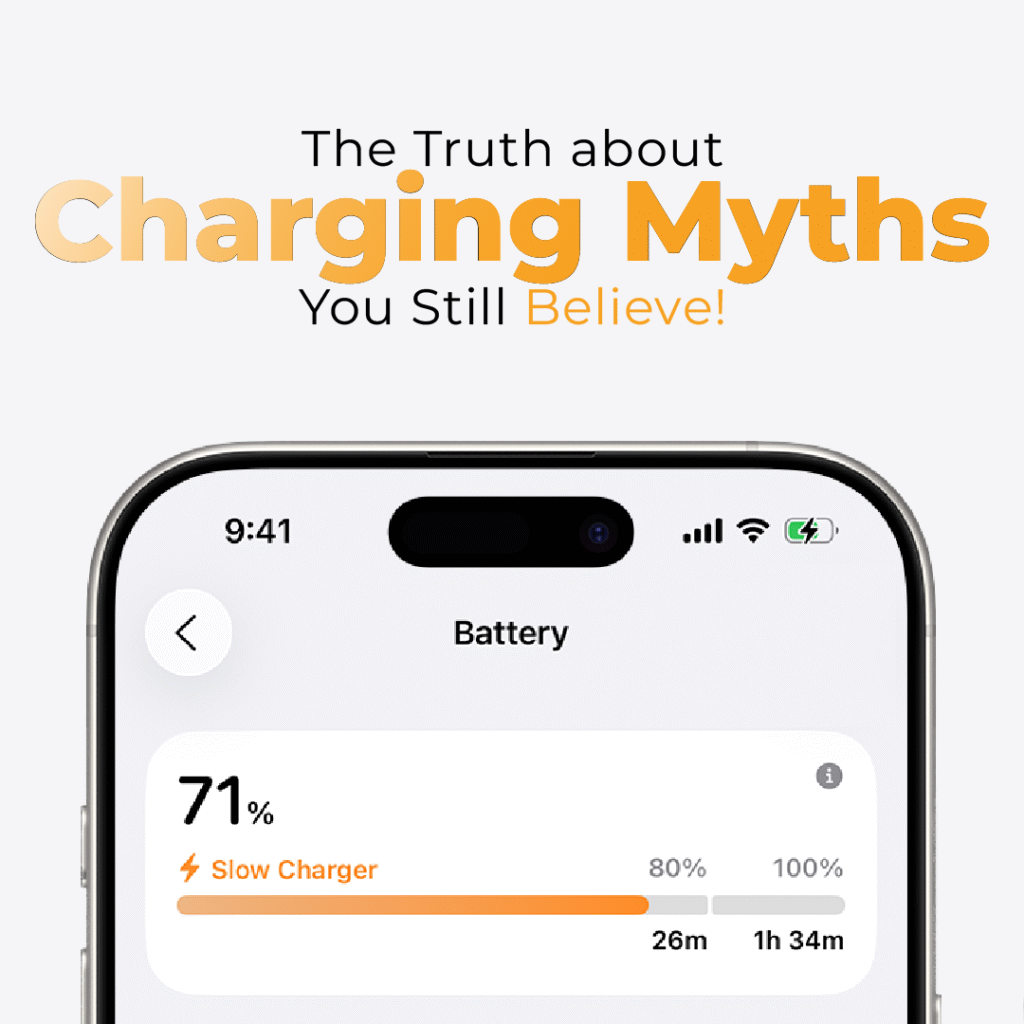RESETTING YOUR DIGITAL SPACE FOR THE NEW YEAR
RESETTING YOUR DIGITAL SPACE FOR THE NEW YEAR How to Declutter, Organize, and Refresh Your Phone for a Peaceful & Productive 2026 In Nigeria, December is the unofficial “clean everything” month. We wash curtains. We change bedsheets. We repaint parlours. We rearrange the kitchen. We scrub from top to bottom. But one space we often forget is the space we use the most every single day. Give it up for, *rolling the drum*….. Our digital space! Oh yes, our digital space! Your phone is where you run business; where you take pictures of your children; where you pray, study the Word, listen to messages, save recipes, chat with family, run ads, manage money, and store memories. If that space is scattered, your mind feels scattered too. So before 2026 enters, let’s organize your phone the same way you clean your house in December. We should do that gently, intentionally, and fully. Also Read: 10 Reasons You Need to Change Your Phone Now! A. Delete apps you don’t use again Be honest. Some apps have been sitting there since 2021. They are not helping you. They are just eating storage and battery. Delete: games you don’t play apps you downloaded for “one assignment” old work apps apps you forgot existed Your phone will breathe again. B. Turn off annoying notifications Not every “ding!” deserves your attention. You don’t need: notification for “flash sales” notification for “someone liked your post” notification for “new challenge starts in 2 hours” Choose peace. Turn off every notification that drains you. C. Clean your home screen Let only important things stay: WhatsApp Bible Camera Banking apps Business apps Productivity apps Remove the apps that make you say “let me just check something small” and before you know it, 30 minutes has passed. 2. Backup Your 2025 Memories From owambe events…to church programs…to children’s school parties…to foodie moments… Your phone probably has thousands of photos. A. Back them up Use: Google Photos iCloud Hard drive Memory stick Free your storage. Let your memories rest safely. B. Organize your documents Put your: PVC certificates passport scans bank receipts work files business documents …into labelled folders. God forbid you need them urgently and you can’t find them. C. Clean your contact list Delete duplicate numbers. Remove old vendors and scammers. Update family & work contacts. Oh yes, new year, clean book. 3. Make Your Phone Perform Better A. Clear cache Cache is like digital dirt. Once in a while, sweep it out. That way, your phone becomes: faster cooler less laggy B. Update your phone Updates will fix: battery drain bugs camera quality security issues Don’t postpone updates until “later.” Do it now. C. Upgrade your accessories A weak charger can destroy your phone. A cheap cable can spoil your charging port. A bad powerbank can damage your battery. Before entering 2026, get: a good charger a strong cable a reliable powerbank tempered glass protective case Your phone deserves small pampering too. These and all of your digital needs can be well catered for by The Phonepreneur, your favorite and most trusted online gadget supplier in Nigeria. We deliver nationwide. 4. Organize Your Online Space A. Clean your email inbox We all have that inbox with: “Congratulations! You’ve won $1 million” “Black Friday! Buy now”“Free gift for you” Delete them. Unsubscribe from unnecessary emails. Organize your mails. B. Protect your accounts Update your passwords. Activate 2FA. If your Instagram or WhatsApp gets hacked, it can be embarrassing and costly. C. Arrange your files on cloud Create folders like: Work December Pictures Receipts Church Family Certificates Screenshots You won’t believe how peaceful it feels. 5. Reset Your Phone Habits Ask yourself: How did I use my phone this year? Did my screen distract me or help me? Do I need better boundaries in 2026? Better habits for the New Year: Set phone-free hours Move social media from your home screen Use Do Not Disturb when you need focus Reduce group chat overload Stop sleeping with your phone under your pillow Schedule weekly “phone cleaning” Reduce unnecessary screen time Your peace is precious. 6. Prepare Your Phone for a More Productive 2026 A. Download useful apps For productivity, you can try: Google Keep Notion Trello Faith: YouVersion Bible.is Finance: Kuda PiggyVest Opay Learning: Udemy Duolingo B. Set your 2026 lock screen goals Your wallpaper can inspire you daily. C. Arrange your calendar Add: birthdays business plans school resumption dates reminders church events personal goals Starting early increases discipline. 7. Step Into 2026 Clear, Organized & Ready Your phone is not just a device, but where your business flows. Where your prayers are typed. Where your memories live. Where your money moves. Where your dreams stay organized; A cluttered digital space leads to a cluttered mind. But a refreshed one gives you clarity, confidence, and peace. Before the year ends, give yourself this gift: Reset your digital space. Refresh your phone. Prepare your mind. Enter 2026 intentionally. And if you need: a new phone a stronger battery a new charger a powerbank a phone upgrade for 2026 The Phonepreneur is ready to equip you beautifully. Your new season deserves a device that can carry the glory ahead.