Giving your child a tablet is a great way to help them learn and have fun, but as a parent you also want to make sure they are safe. In today’s internet age, children can stumble on harmful content, spend too much time online, or even click on things that risk your money. That is why parental control apps are so important.
In this guide, you’ll learn how to set up and use parental control apps on your child’s tablet, so you can have peace of mind while they enjoy safe learning and entertainment.
At The Phonepreneur Global, we don’t only sell kids’ tablets, we also guide parents on how to use them wisely. Buy your child a tablet here.
1. Why Parental Control Apps Matter
Parental control apps help you:
Limit screen time so your child doesn’t overuse the tablet.
Block harmful websites, apps, or YouTube adverts.
Track what your child is doing online.
Approve or reject new apps before they install them.
2. Best Parental Control Apps for Nigerian Parents
Here are a few trusted apps you can install:
Google Family Link (free, works with all Android tablets).
Qustodio (offers advanced monitoring and filters).
Kids Place (locks down the tablet into a safe kids’ mode).
Famisafe (tracks usage, location, and app activity).
Want an all-in-one device? Our kids’ tablets come preloaded with parental control features. Shop Kids’ Tablets Here.
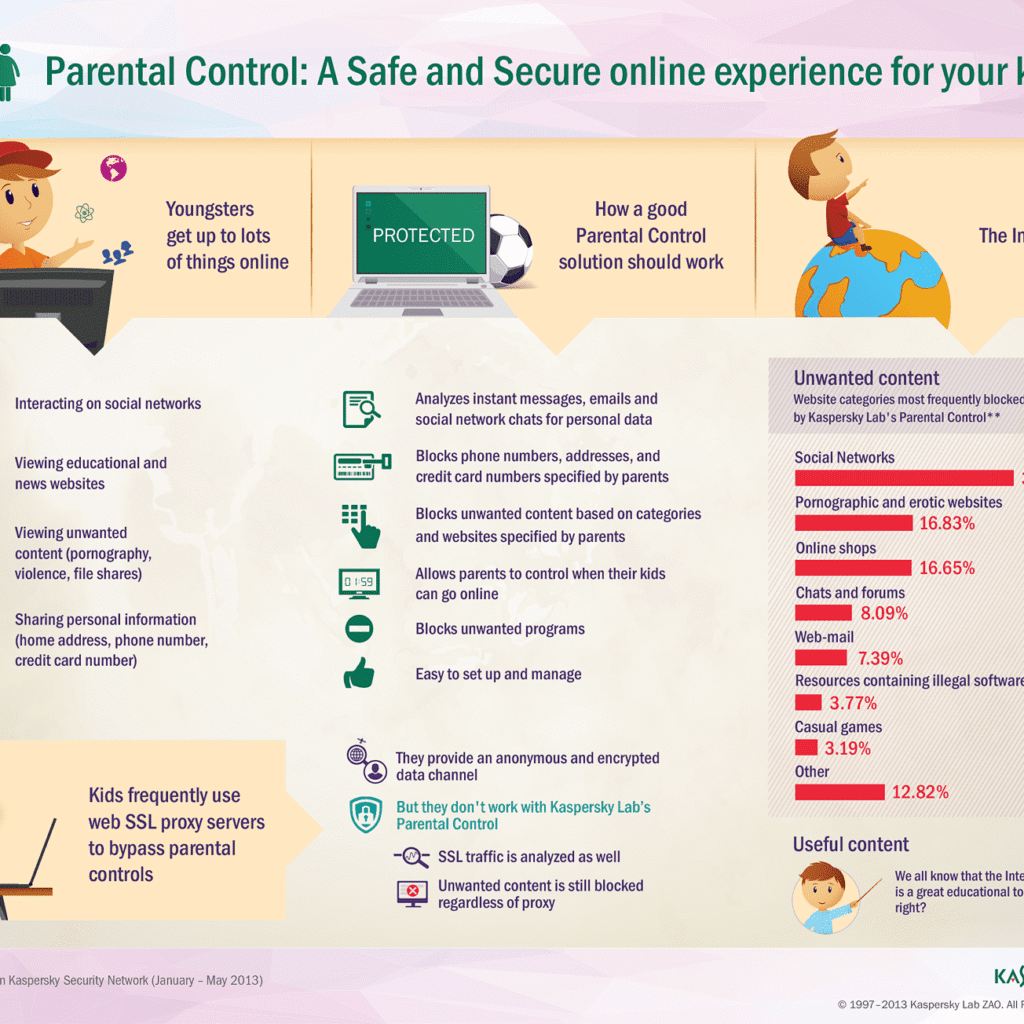
3. How to Set Up Google Family Link (Step by Step)
This is the most popular FREE parental control app for Android tablets in Nigeria.
Step 1: Download Google Family Link from the Play Store (both on your phone and your child’s tablet).
Step 2: Create a Google Account for your child if they don’t have one.
Step 3: Link their account to yours inside the Family Link app.
Step 4: Set rules: screen time limits, bedtime, app approvals, website filters.
Step 5: Monitor activity directly from your own phone.
Now, you’re in full control without needing to touch their tablet every time.
4. Using In-Built Tablet Settings
Most tablets already have basic parental settings:
Samsung Kids Mode (on Samsung tablets).
Screen Pinning (on many Android devices).
App Restrictions in the Google Play Store (set age limits).
These are free and quick to enable, but apps like Family Link give you deeper control.
Final Tips for Parents
Always talk to your children about why you’re setting rules, so it doesn’t feel like punishment.
Balance is key: tablets should be for learning + entertainment, not just endless games.
Update your parental control settings regularly as your child grows.
At The Phonepreneur Global, we are your hub for everything tech in Nigeria. We deliver nationwide, with free shipping on Lagos Mainland orders above ₦500K. Explore our store.
Rounding Off…
Parental control apps help Nigerian parents combine the best of both worlds which is giving children fun and learning, while ensuring safety and discipline.
So before you hand over that shiny new tablet, take a few minutes to set up parental controls. Your child stays safe, you stay at peace.
Buy your child a safe learning tablet here.
Get our Content Creator’s Kit here.
Discover more from The Phonepreneur Global
Subscribe to get the latest posts sent to your email.

