Screen recording is an essential tool for when you are creating tutorials, recording gameplay, or capturing important meetings etc. And while there are plenty of paid apps out there, many free apps can record your laptop screen without leaving a watermark. Here’s a roundup of the best free screen recording apps that won’t add an annoying watermark to your video.
1. OBS Studio
This is best for advanced users, professionals, and gamers. It is open-source and completely free: No hidden costs, and no watermark. OBS Studio allows you to record high-quality video and audio, stream live, and add custom scenes. It supports custom transitions, overlays, and sources like webcam and images.
How to use OBS Studio:
- Download and install OBS Studio from the official website.
- Open the app and configure the settings for screen recording (choose your screen, resolution, and frame rate).
- Click on Start Recording to begin capturing your screen.
- When finished, click Stop Recording, and your video will be saved in the default location.
2. ShareX
It is best for users who need a lightweight, free, and open-source option. It record videos without any watermark and is known for being fast and not consuming too many resources. ShareX lets you take screenshots, add annotations, and edit your recordings. You can adjust video quality, frame rate, and recording area when you are done.
How to use ShareX:
- Download ShareX from the official website.
- Open ShareX and select Capture from the left menu, then choose Screen recording.
- Set your recording preferences (area, frame rate, and resolution).
- Click Start to begin recording.
- After you’re done, click Stop, and your video will be saved automatically.
3. FlashBack Express
This is best for simple and user-friendly screen recording. It offers free screen recording without a watermark. It’s ideal for beginners due to its straightforward interface. You can trim and add captions directly in the app.
How to use FlashBack Express:
- Download FlashBack Express from the official website.
- Open the app and click on Record a new video.
- Select the recording area (full screen, window, or custom area).
- Click Record, and the app will capture your screen.
- After stopping the recording, you can use the simple editing tools to cut or add captions.
4. ScreenRec
This is best for quick, easy, and free screen recording with cloud storage. It offers free, high-quality screen recording with no watermark and automatically uploads your recordings to the cloud, giving you a link to share with others. It is easy to use, with no complicated settings or configurations required.
How to use ScreenRec:
- Download ScreenRec from the official website.
- Sign up to get your free account and download the app.
- Launch the app, select the area of your screen you want to record, and click the Record button.
- When finished, click Stop, and the video will be saved automatically and uploaded to the cloud.
5. CamStudio
This is best for beginners who need a straightforward, lightweight option. Like all other options on this list, CamStudio provides free screen recording with no watermark. It is incredibly simple, making it great for users new to screen recording. It also offers basic video editing features, like adding captions and annotations.
How to use CamStudio:
- Download CamStudio from the official website.
- Open the app, click on the Record button, and select the recording area.
- Click Stop when you’re finished, and your video will be saved to the default folder.
Rounding Off:
You don’t need to pay for a screen recording app to get great results. With these free apps, you can record high-quality videos without a watermark. Give them a try and start recording your screen like a pro today!
Discover more from The Phonepreneur
Subscribe to get the latest posts sent to your email.