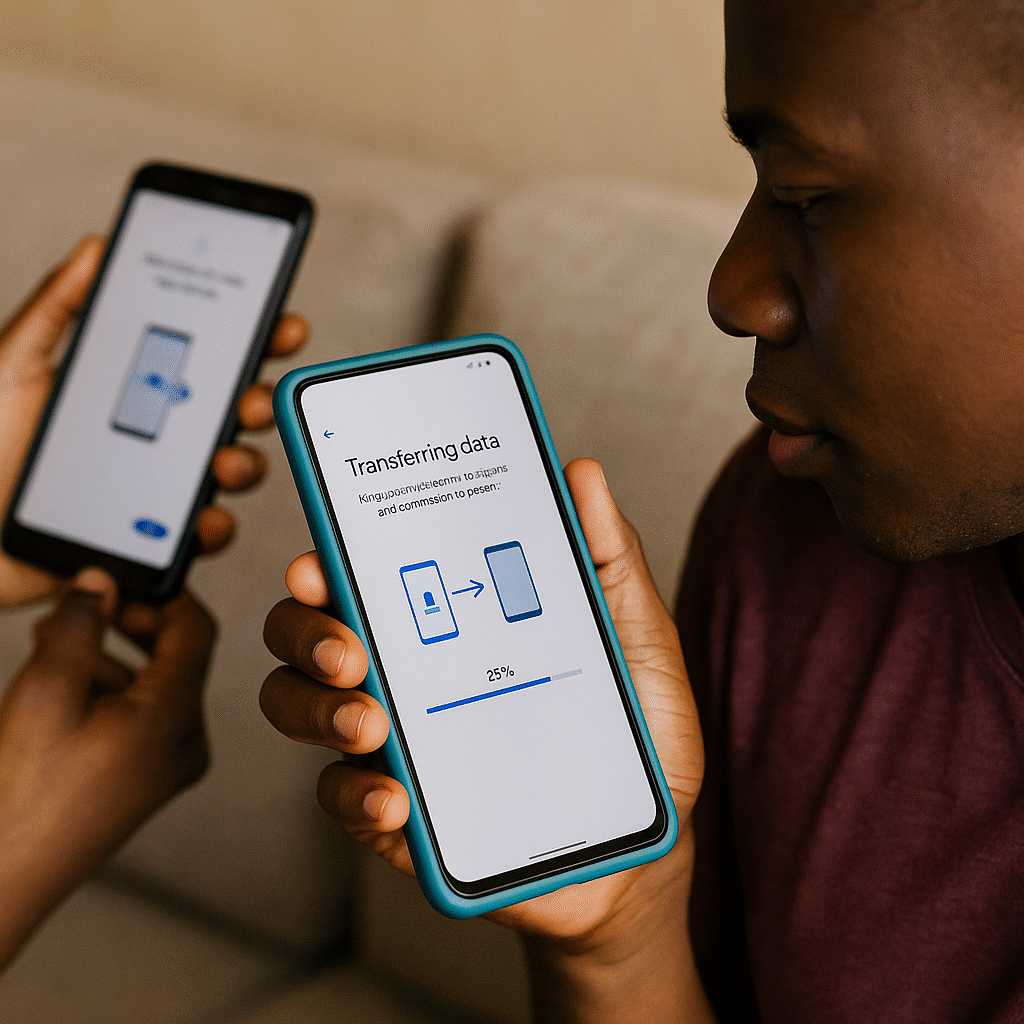Buying a new phone is always exciting, but the real headache comes when you start thinking about your contacts, WhatsApp chats, photos, and apps stuck in the old phone. You don’t want to lose important files or spend hours to transfer items one by one, yes, we know.
In this guide, I’ll show you easy ways to transfer all your data from an old phone to a new one, whether you’re switching from Android to Android, iPhone to iPhone, or even Android to iPhone.
And remember, at The Phonepreneur Global, we’re your hub for everything tech in Nigeria. We deliver nationwide, offer free delivery on Lagos Mainland orders over ₦500,000, and are open Monday to Friday (9am–6pm) and Saturday.
Looking for a kids’ tablet instead? Shop here.
Want to create like a pro? Get our Content Creator’s Kit here.
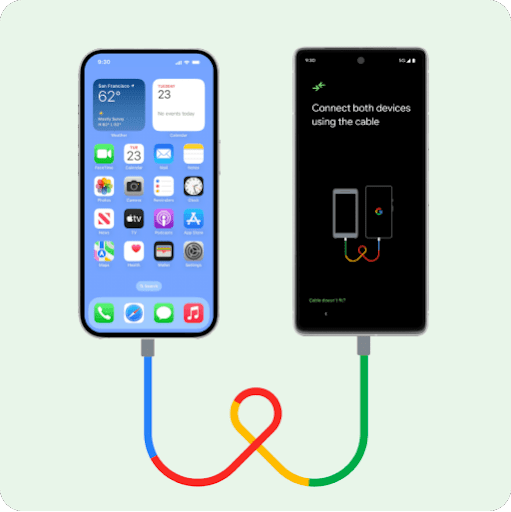
1. Android to Android (Using Google Account)
If you’re moving from one Android phone to another (like Samsung to Redmi, or Itel to Tecno), Google makes it simple.
On your old phone, go to Settings > Accounts > Google. Make sure Sync is turned on (contacts, calendar, photos, etc.).
On your new phone, log in with the same Google account.
During setup, choose “Restore from backup” and select your old device.
This transfers your Contacts, calendar, Google Photos, app list, and settings.
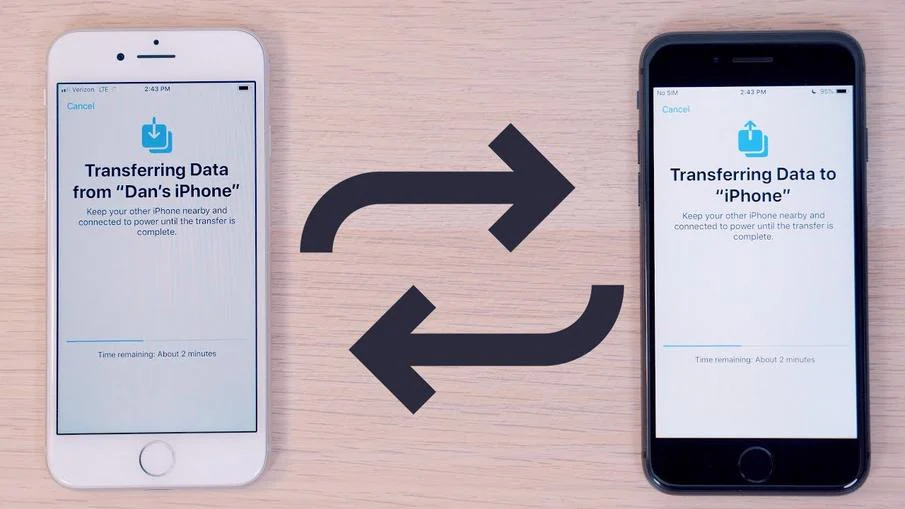
2. iPhone to iPhone (Using iCloud)
Apple makes this easy with iCloud or Quick Start.
On your old iPhone, back up to iCloud via Settings > Apple ID > iCloud > iCloud Backup.
On your new iPhone, sign in with the same Apple ID.
Choose “Restore from iCloud Backup” during setup.
This transfers Photos, contacts, apps, Apple Music, WhatsApp chats (if backed up).
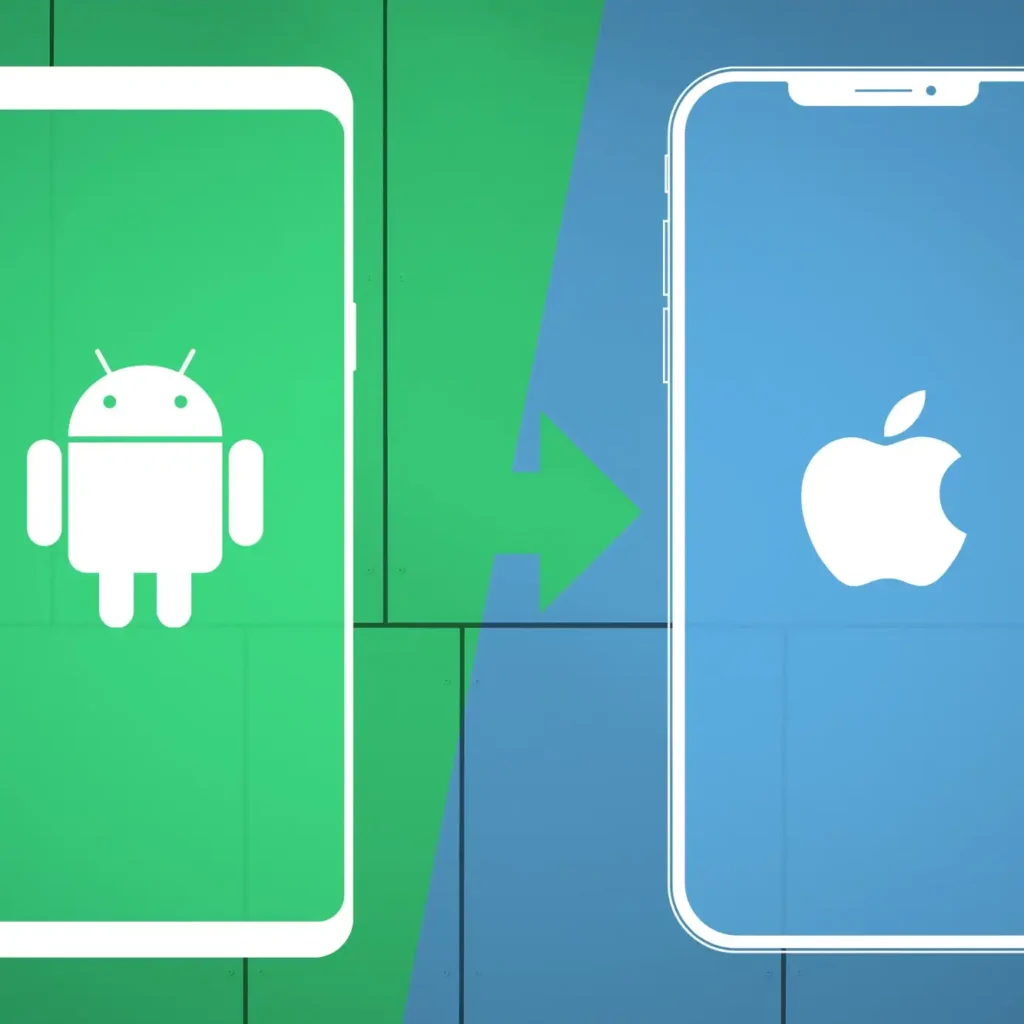
3. Android to iPhone (Using “Move to iOS” App)
Switching from Android to iPhone? Apple’s “Move to iOS” app helps.
Download Move to iOS from Google Play Store on your old Android.
On your new iPhone, during setup, select “Move Data from Android.”
Follow the on-screen code and connect both devices via Wi-Fi.
This transfers the Contacts, message history, photos, videos, bookmarks, and email accounts.
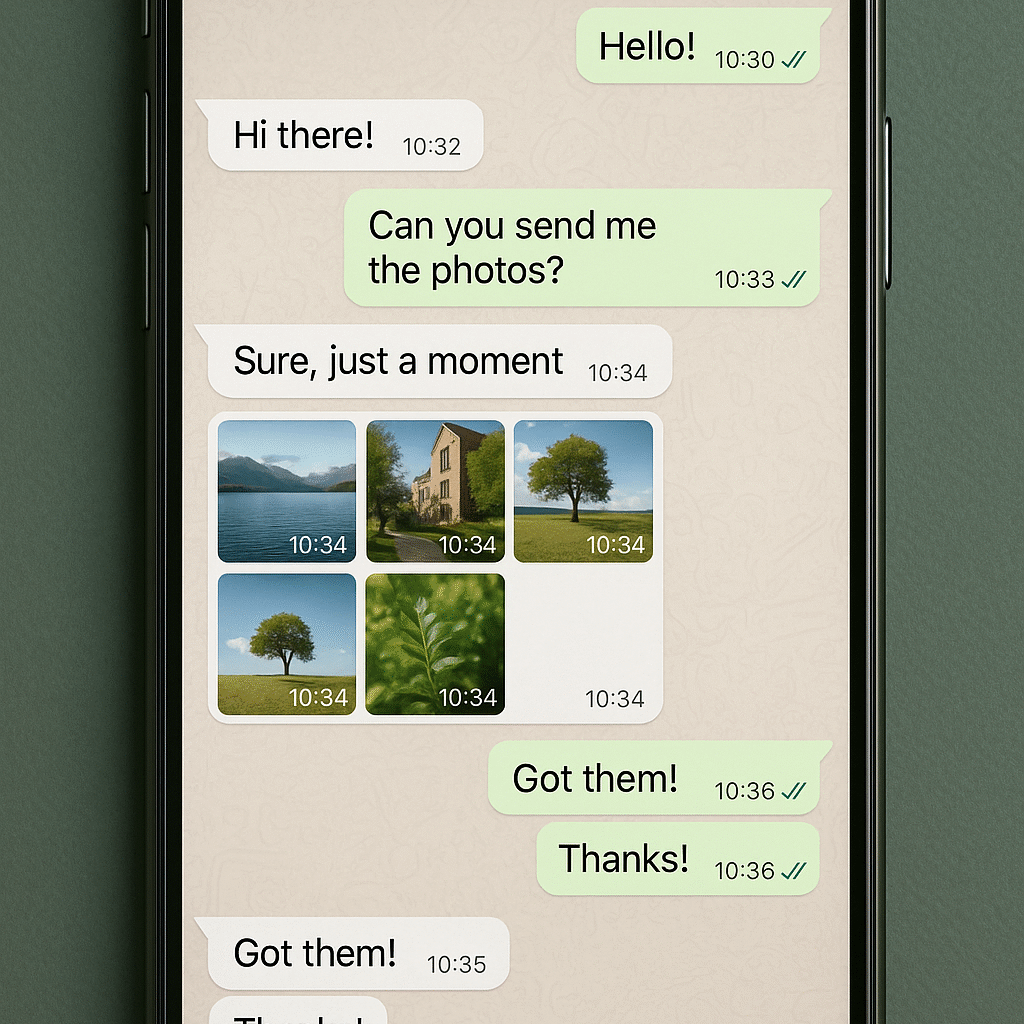
4. WhatsApp Chats (Very Important in Nigeria!)
Most Nigerians can’t afford to lose WhatsApp chats. Here’s how:
On Android:
Open WhatsApp > Settings > Chats > Chat Backup.
Backup to Google Drive.
Install WhatsApp on your new phone, sign in, and choose “Restore from Google Drive.”
On iPhone:
Open WhatsApp > Settings > Chats > Chat Backup.
Backup to iCloud.
Install WhatsApp on your new phone, sign in, and choose “Restore from iCloud.”
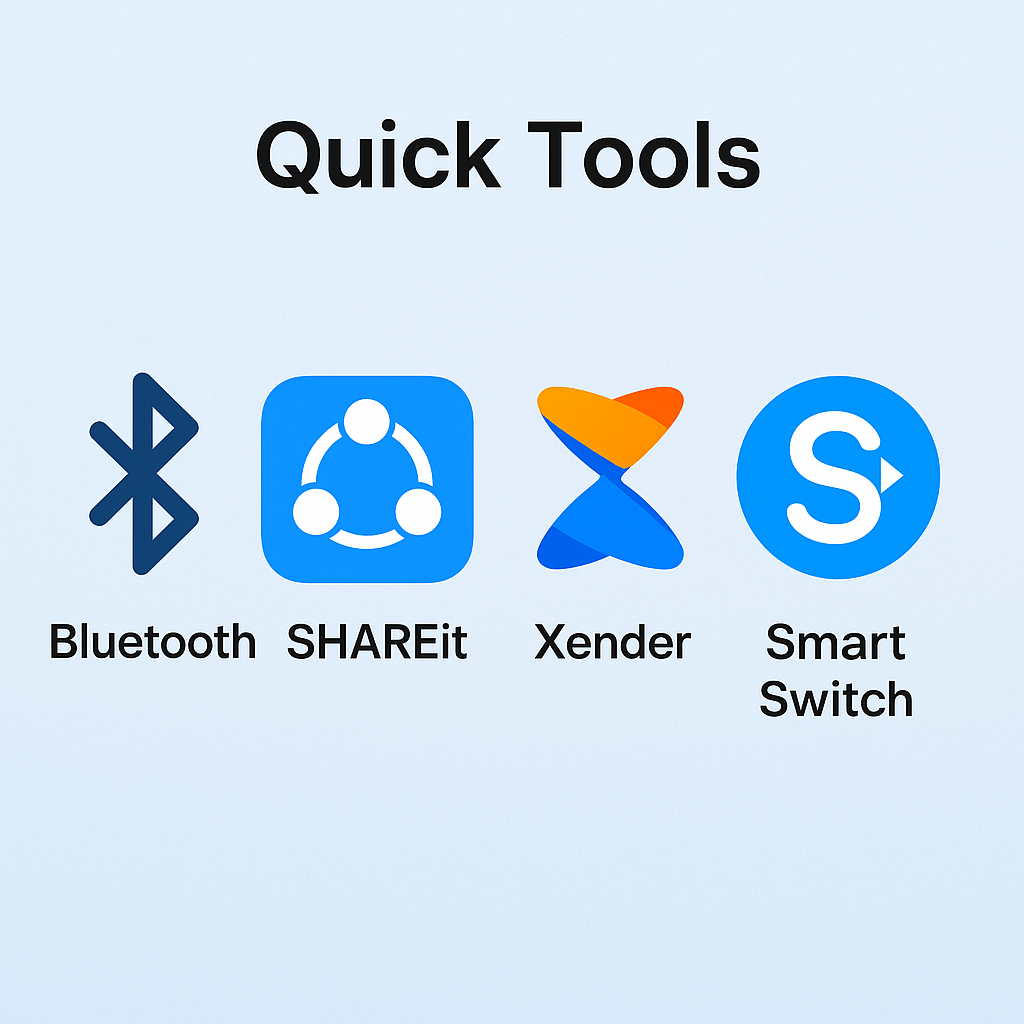
5. Quick Tools (Bluetooth, SHAREit, Xender, Smart Switch)
For faster transfers (without much data), you can use tools like:
SHAREit or Xender (Android to Android or Android to iPhone for photos, videos, and music).
Samsung Smart Switch (Samsung to Samsung).
Nearby Share (latest Android phones).
These are free, quick, and don’t need heavy internet data.
Rounding Off
Transferring data is not meant to be stressful no matter your device. It doesn’t matter whether you’re moving from Android to Android, iPhone to iPhone, or switching across platforms, the steps above will help you get started quickly.
At The Phonepreneur Global, we go beyond selling techs, we help Nigerians make the most of their devices. We deliver nationwide, provide trusted tech solutions, and give you peace of mind that your investment is safe.
Looking for a kids’ tablet instead? Shop here.
Want to create like a pro? Get our Content Creator’s Kit here.
Shop Phones, Tablets & Accessories Here